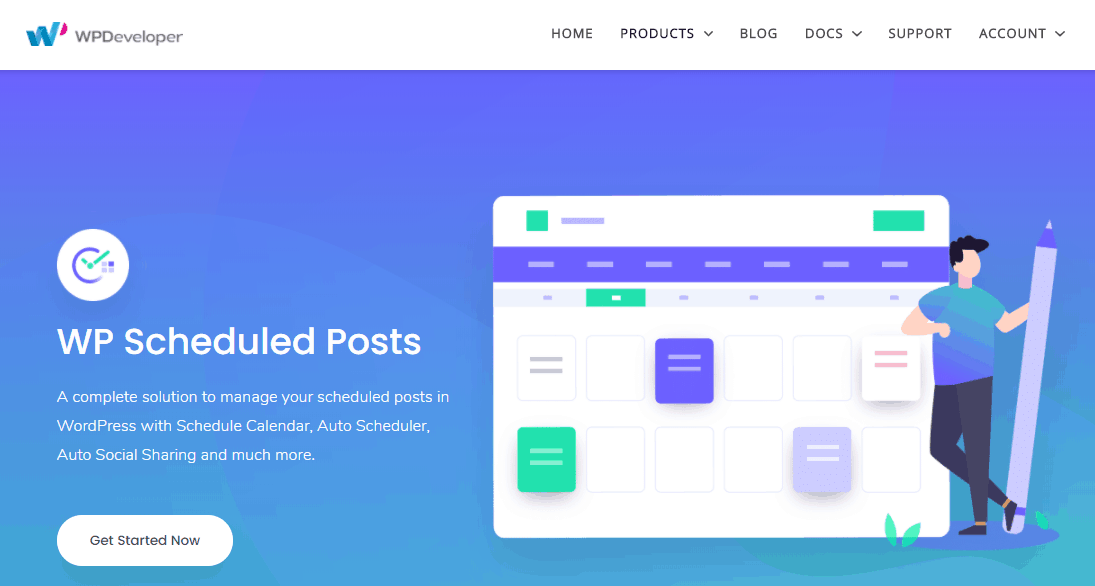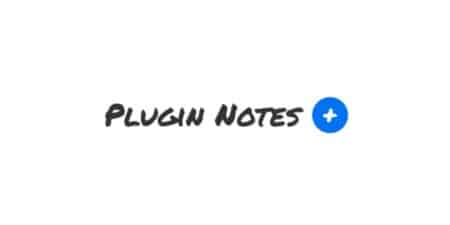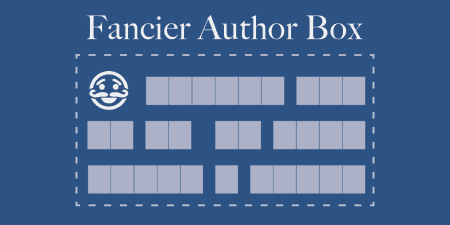Here's something we can both agree on. It is quite challenging to remember all plugins'…
Any type of creative work is demanding, it demands time, effort and of course creativity to complete. It’s not rare that multiple people have to get involved in the creative process due to the nature, size or level of difficulty of a project.
At the end of the day, what they created is their intellectual property and they should receive recognition for it.
If you don’t do so, you risk upsetting them and even all the people involved in the project. To most people, this is common knowledge but where a lot of people fail is the technical aspect of putting the names of multiple authors alongside one piece of work.
Besides that, a lot of people also fail at planning, creating, and publishing content consistently. This happens mostly because they don’t know about tools like WP Scheduled Posts.
WP Scheduled Posts is a great aid to have if you want to automate your WordPress workflow and also collaborate on content. Using it, you can schedule unlimited posts and auto-share them on all the important social media platforms. And with the help of the calendar it comes with, you will have all your scheduling under tight control.
Now, back to the main topic, crediting multiple authors on one piece.
Natively, WordPress can’t display more one author name, especially if the authors don’t have a WordPress account for your site. This problem is in the past for people using the plugin we will be reviewing in this article, the Co-Authors Plus plugin.
What it does
This plugin has roots in two older plugins intended for similar use, “Multiple authors” from 2005 and “Co-Authors” from 2007. The main function of the Co-Author Plus plugin is to assign multiple writers as authors in the bylines without having to create dedicated WordPress user accounts for them. The way so-called co-authors are added is by creating guest author profiles using the plugin.
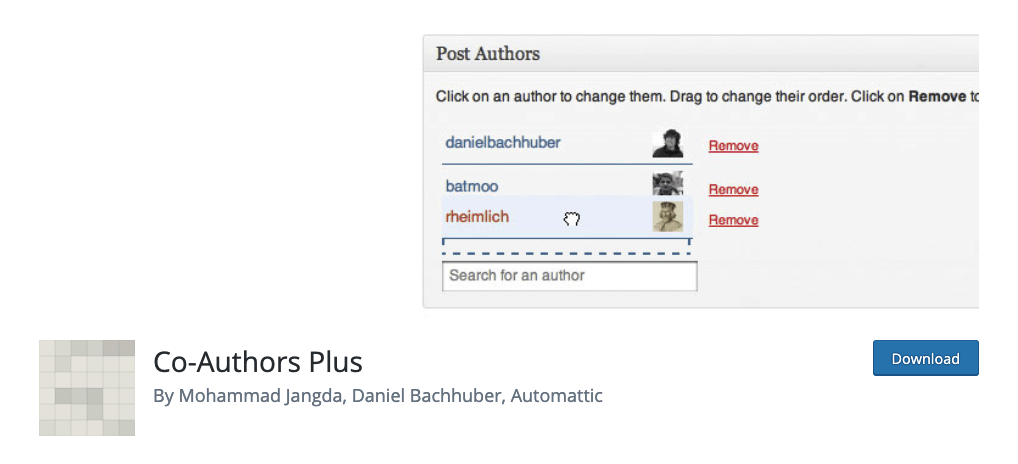
Multiple co-authors can be added to regular posts, custom type posts, and pages. By getting an author profile, a co-author will also get a dedicated archive and feed where they are able to edit unpublished posts. When added, the names of all of the co-authors of a specific post will be displayed in the same location the name of a single author would be located. Besides allowing you to credit multiple authors on a specific piece, Co-Authors Plus will also enable you to add the names of authors from separate websites in case the piece you want to credit them on was a collaboration. This way both sites and their authors can get the deserved exposure and promotion.
To use this plugin, you will have to have some previous WordPress knowledge since it will require minor changes in the code of your WordPress theme but more on that later in this article.
How it works
Once you have installed and activated the plugin on your WordPress website, a new section named “Authors” will appear under the visual editor for a specific post or page. Through this section, you can add new and remove existing authors.
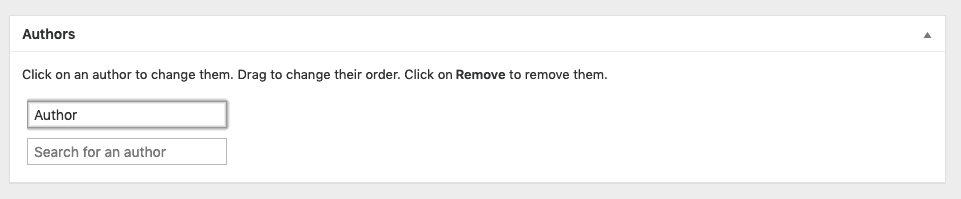
A new author is added by creating the already-mentioned guest author account for the author. This can only be done by a WordPress user holding the “list_users” capability, usually the Administrator, or altered with the “coauthors_guest_author_manage_cap” filter.
To create the guest author account, go to the section “users” and then “guest author”. If you are worried that by creating this account you are giving the user access to your site’s WordPress dashboard, you aren’t. You are just giving them access to their personal archive and feed.
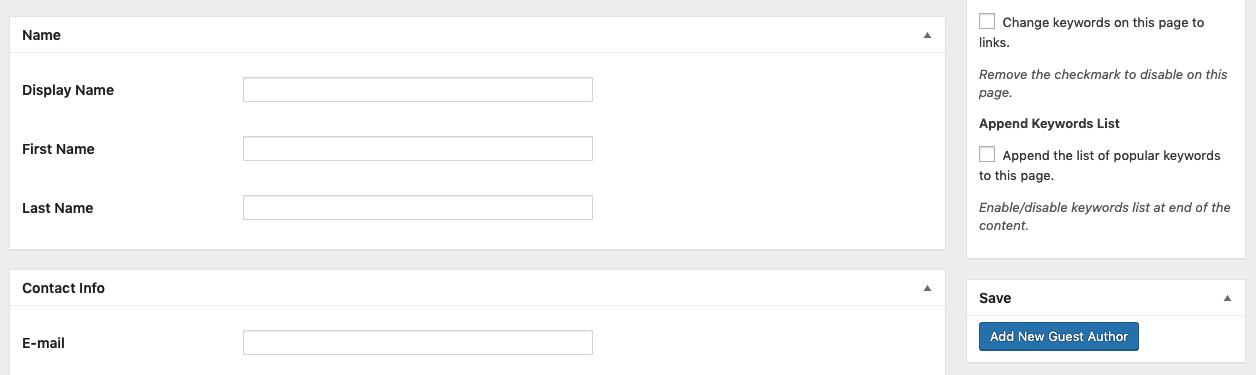
In the “guest author” section, fill in all the necessary information about the author and add their profile picture. Lastly, click on the “add new guest author” button and you are done creating the account. Now, to find the new guest author and add him/her as a co-author, you can use the auto-search bar.
For someone to assign a co-author on a post, they will need to have a WordPress account with the “edit_others_posts” capability, usually the Editor role, but it can also altered with the “coauthors_plus_edit_authors” filter.
Removing someone from the list of co-authors is very simple and done by simply clicking the “remove” button next to their name. Removing and deleting a co-author are two separate things, removing will just erase their name from the list of co-authors on one piece of work, but deleting a co-author’s account will cause their name to be removed from every piece they were credited as an author.
To rearrange the order of the co-authors, just drag the name of a specific author to a desired position on the list.
In case you do want to create a WordPress account on your site for someone holding only a guest author account or vice versa, you can do that by mapping the accounts using the user mapping option in the person’s profile page.
Setting up the plugin
This process is theme dependent so some details and file names might vary from theme to theme.
Before you start setting up the plugin, you might want to do a backup of your site.
This plugin won’t do any harm to your site, but before making any changes in the code of your site it is a good idea to create a backup just in case something goes wrong.
- Add the plugin through the “add new” option in the plugin section of your dashboard. Search for the Co-Authors Plus plugin, install and activate it.
- Now to edit the code of the theme file (heads up, this is the part your file names might be different). Find the part of code related to author names in your posts. This is usually located in the “functions.php”, “content.php”, “single.php” or a template tag file. In the file there should be a function called “get_the_author_posts_link()”, this should be replaced with the following code:
if ( function_exists( ‘coauthors_posts_links’ ) ) {
coauthors_posts_links();
} else {
the_author_posts_link();
}
This two-step process is done only once, so you don’t have to worry about having to do it every time you wish to add multiple authors in the bylines of a post.
Pricing
If you were expecting to find a whole paragraph about the pricing plans for this plugin, I’m happy to inform you that this plugin is completely FREE. Another great reason for you to start on using it, besides giving the necessary credit to the people providing your site with its great content.