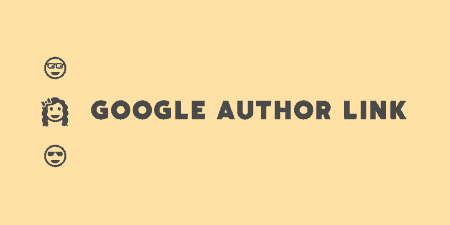A pretty simple and useful plugin, Page Template Dashboard lets see you what templates your…
Chances are, you’ve seen the “Like or Follow to download” functionality somewhere on the Internet. It’s a good way of providing a free download to your users while still asking for a small price in return, for them to either like your content on Facebook, Twitter or Google+ or follow you on these platforms. wpLike2Get allows you to bolt that functionality on to your existing WordPress install.
What’s It Do?
wpLike2Get adds a shortcode to your site which allows you to hide any media attachment behind a Facebook like button, Twitter retweet or follow button, or Google+ follow button. Media attachments are taken straight from your Media Library, so you don’t have to upload files somewhere special. The plugin simply requires that users perform an action on one of your social media channels before they can download a file (“Tweet to download” for example). You can choose to include all three of these or any individual one. There are custom settings provided for each social network, and they can be added or removed using shortcode parameters.
How’s It Work?
After you install and activate the plugin, you will need to first configure it. To do so, go to Settings -> wpLike2Get. At the top, you will see general settings for the plugin. You can choose to turn on or off support for Facebook, Twitter or Google+ globally by checking or unchecking the boxes next to each. You can also choose to “Keep Download Link after reload”, which I recommend switching on so that if a user reloads the page, they don’t lose the download. You can also choose a default name for download link’s and choose to show the link and social media button only on single pages, not on your index page.
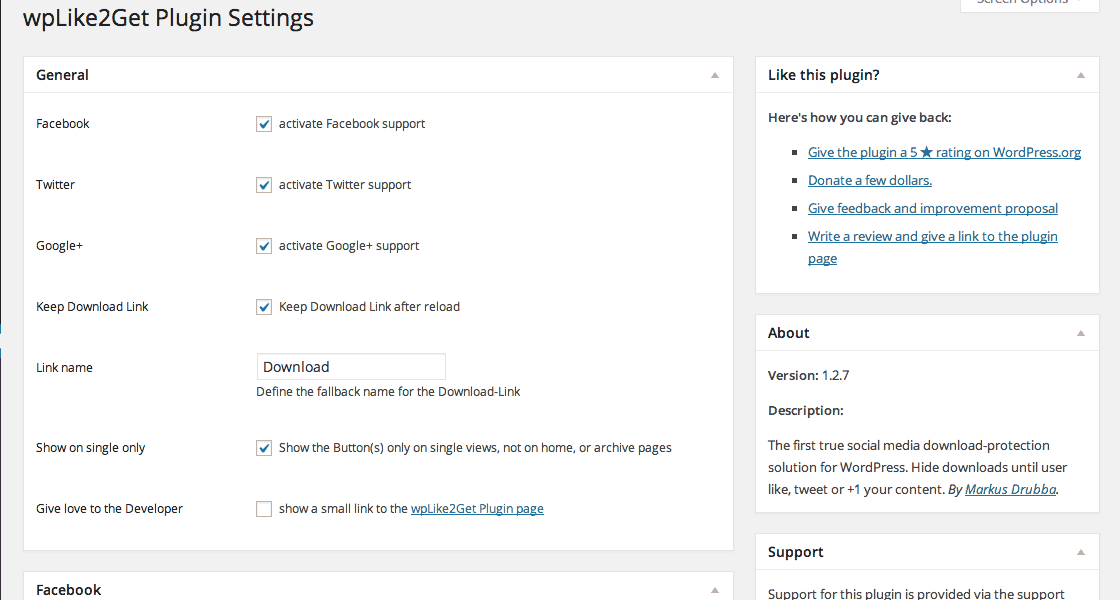
Some general settings for the plugin
This is followed by Settings that are specific to each social network button. Obviously, if you have disabled one altogether, you can ignore that section. The “Facebook” section gives you the most option. You can choose the style of your button (I prefer standard so that the social count isn’t shown above the box), the button’s theme, font, size, and whether to include a profile picture and comments below it. Chances are you can leave these at your default, or tweak slightly to fit your theme. If you have a developer app registered with Facebook, you can also enter the App and Company ID to integrate with the Facebook API, but this is optional.
The “Twitter” section lets you include a Twitter username and description where you should enter your information. The next two options, “URL” and “Title” you should leave blank so that they are automatically generated from the Download link. Otherwise, the URL and Title of the Tweet will be exactly the same for each download you provide. You can choose the style of your Twitter button from the drop-down menu. Again, the “none” option removes the social media count that floats above it. Also, make sure you choose an option from “Decide to use tweet or follow button.” “Tweet” will make users tweet out the link to the page of your download. “Follow” will prompt users to follow the user you’re provided in the text box before they can download something.
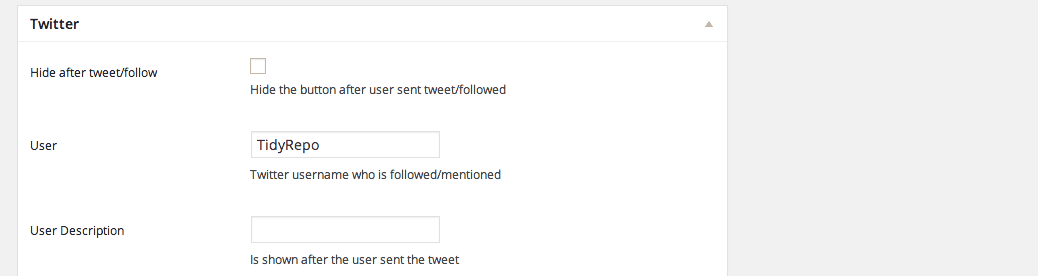
Settings specific to each network
The “Google” section only has a few options. Choose your button style and whether you want to include a counter. You can also enter a URL if you want to always have user’s share the same URL, otherwise, leave it blank to have the URL dynamically generated from the page the download is located on.
The only options that are consistent in all three sections are the “Hide button” checkbox and the “Google Analytics Tracking” checkbox. Hide button will remove the button altogether after a user has followed or liked your post. I tend to keep this unchecked. Google Analytics Tracking will append a special URL to the end of Likes, Tweets and Follows so they can be picked up by GA easier. If you use Google Analytics, it’s probably a good idea to switch this on.
The next step is to go to your Media Library, Media -> Library. From there, either upload a new file that you want to provide as a download, or click the “Edit” link on an existing file. Scroll down until you see the “Protect Download with wpLike2Get” checkbox, check it, and save the attachment. This will allow the file to actually be downloaded. Also, take note of the attachment ID (it’s in the URL). You’ll need that in a second.
Now go to the page that you actually want to add your download link to. You can enter in the wpLike2Get shortcode to add the functionality. In it’s simplest version, all you need to do is specify a media attachment ID.
[l2g id="1001"]
However, you can also make specific changes to the global settings using shortcode parameters.
[l2g name="Download this awesome file" id="1042" facebook="true" twitter="true" gplusone="false" single="false" home_text="Text on Homepage"]
In the above example, the link itself will have the title “Download this awesome file”, the Google+ link will be removed, the download links will be shown on all pages, not just single pages, and “Text on Homepage” will be added if you are looking at it on the index page of your site. Of course, these are all optional parameters, but you can include them if you extra customization.
You can also hide certain text so that is revealed only after the user has performed the social media action, alongside the download link, by wrapping the text inside of the shortcode.
[l2g id="1001"]This is hidden text, only shown when the download link is revealed[/l2g]
If you visit the front-end of this page, you will see only the social media buttons, as you chose to style them. Users can click on any of them, and if they successfully perform the action, they will be provided with the download link, so make sure you add some explanatory text alongside it so your users know what to do.
Costs, Caveats, Etc.
Though wpLike2Get is easy to use, it does not 100% secure your files. If the link is copied, for instance, and sent to a friend then the download will be accessible. It mostly operates on the honor system, so be warned. However, it should really only be set up when you are giving away content for free, so this should be fine for most people.
If you are having problems with the plugin, you can visit the support forums to get help from the developer.