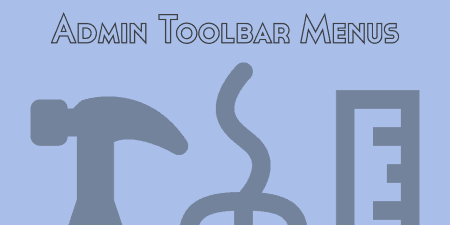If you're a WordPress developer, chances are from time to time; you just want a…
If you’re like me, you’re managing plugins all the time. Every time you boot up a fresh WordPress install, you have a group of plugins you like to install, varying collections based on the type of site you’re creating. Rather than install all of these plugins manually every time, WPCore allows you to store plugin groups together, then automatically install them on any site.
What’s It Do?
WPCore allows you to create simple collections of plugins on their site. These collections can include plugins from the WordPress.org repository, which you can easily search for, or any external plugins you want to add. For external plugins, you simply have to link to the homepage and zip file of the plugin to get it working. Once you’ve created your collection, you can install the WPCore plugin to any WordPress install, enter the ID of your collection, and the plugin will automatically install all of the plugins to your site all at once. You can create as many collections as you want, and bulk installs them anywhere. The plugin is useful if you find yourself managing multiple plugin groups on client sites, development environments, or wherever you install WordPress.
How’s It Work?
The first thing to do is create your first collection. Go to the WPCore site and click the “New” button at the top. You can also create an account. You don’t have to, but it allows you to get to your collections quicker and all in one place, and allows you to add plugins from third parties (not available to guest users). An account is free, so it’s probably worth signing up.
Once you start a new collection, give the collection name and a description, both just for your own reference, and select “Public” or “Private.” Public collections can be seen by other WPCore members, while Private collections will only be seen by you. Once you’re done filling this out, click the “Add Plugins” button.
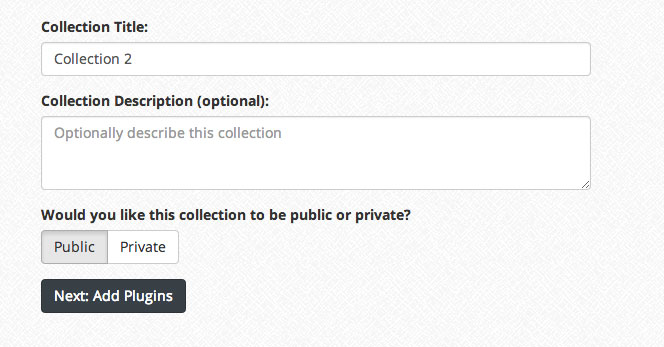
First, create your collection
You’ll be taken to a new screen with a search bar and a list of plugins that have been added. If you want to add a plugin from the WordPress.org repository, simply start typing the plugin’s name into the search bar. Once you see it pop up, click on the name of your plugin and click the “Add” button. If you’d instead like to add a plugin that’s not listed on WordPress.org, click “Custom (Advanced Users Only)” tab. Enter in the plugin slug, or the hyphenated version of the plugin (wp-migrate-db-pro for example), the title of the plugin, the plugin’s homepage, and most importantly, a link to the zip file. The zip file can be hosted anywhere, either on the plugin developer’s site where you purchased it or on your own server. Then, just click the “Add” button to add it to your collection. Add as many plugins as you’d like, there’s no limit to how many plugins you can add as far as I can tell. You’ll notice a long alphanumeric key at the top right of your collection. You’ll need this for later.
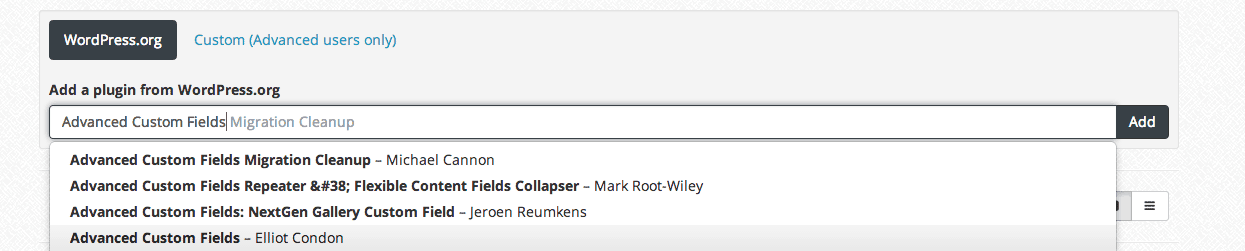
Type your plugins to search the WP.org Repository
Once you’ve finished setting up your collections, go to the WordPress install of the site you’d like to add to your plugins. Add a new plugin, and search for “WPCore Plugin Manager” and add it to your site. Go to the new “WPCore” section to your admin. Then, simply add the key from your collection to the text field provided and click the “Save Collections” button. The plugin will tell you which plugins are contained in that collection. You can add multiple collections at once if you’d like as well.
Next, go to WPCore -> Install Plugins and you will see a list of plugins included in your collections. Select individual plugins by checking the box next to them, or select them all by clicking the checkbox at the top of the column. Then, from the “Bulk Actions” drop-down select “Install.” The plugin will automatically fetch the plugins in your collection and add them to your site. You can then select them all, or selectively, and choose the “Activate” option from the drop-down and activate them all at once.
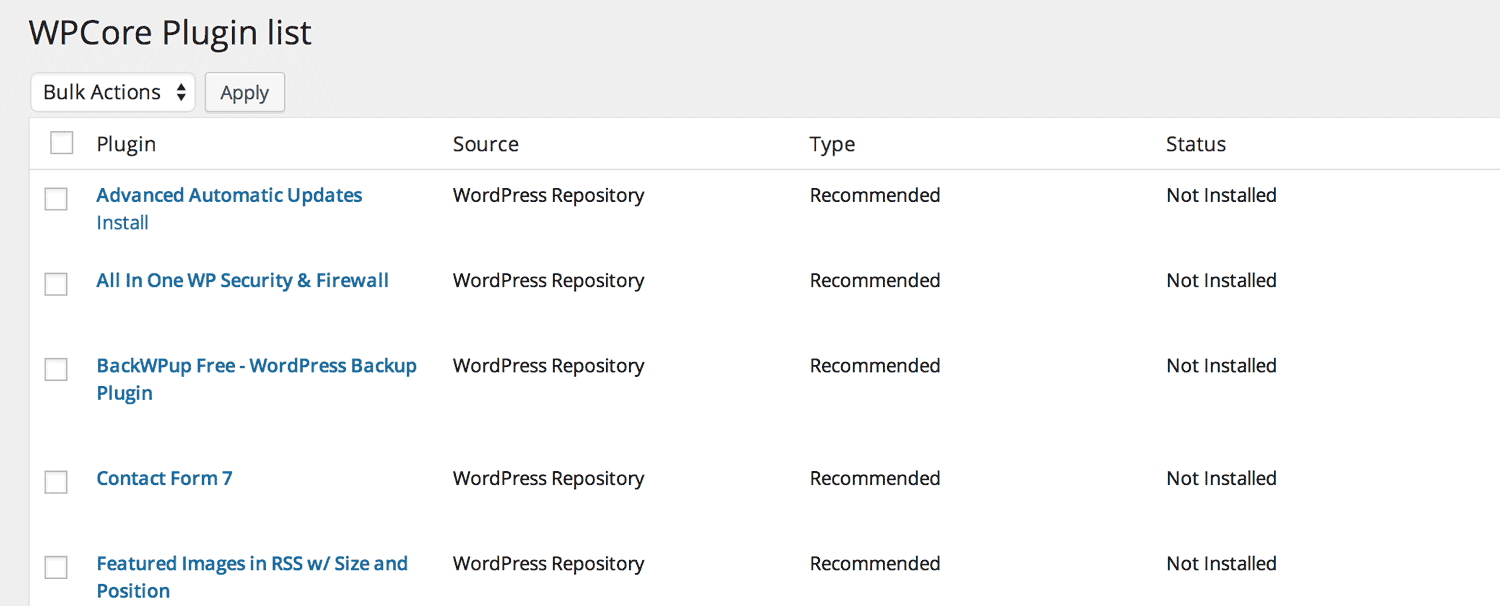
A list of plugins to install
That’s about it. If, at any point, you add plugins to your collection after you’ve already installed them on your site, simply go to the WPCore settings page, and click the “Save Collections” button again. WPCore will detect that new plugins have been added to an existing collection, and you can install the new ones without having to re-install anything that’s already been downloaded.
Costs, Caveats, Etc.
WPCore is completely free and is still very much at it’s beginning. If you’re having any problems getting it up and running, you can visit the support forums on WP.org or email the developer directly.