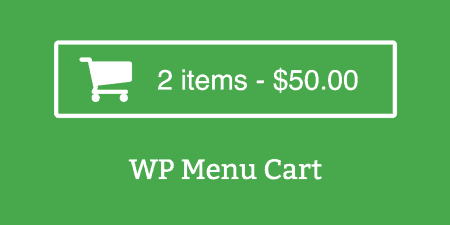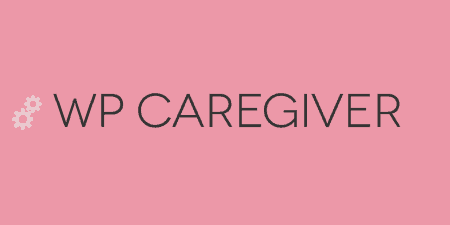Out of the box, many WordPress eCommerce plugins are great but they all seem to lack…
For the advanced WordPress users out there, you probably know the admin section of your site really well and navigating it is a piece of cake. WP Hotkeys is built for users just like you and allows you to navigate to any page in the admin using only your keyboard, quickly.
What’s It Do?
WP Hotkeys assigns a one-letter keyboard shortcut to every menu item in the admin. When you type a key associated with a menu item, assuming you are not in a text box, you will be taken there automatically. WP Hotkeys also lets you navigate the menu with your arrow keys to quickly move around. All of the hotkeys can be customized, and you can choose whether or not to include hotkey hints as well, which will tell you what key to press for each menu item.
How’s It Work?
When you install and activate the plugin, you will immediately see a change in the admin. Each menu item will have a key listed next to it inside of brackets, for instance, the “Dashboard” menu item will now read “[d] Dashboard” and “Posts” will read “[p] Posts.” The letters next to various menu items represent the hotkeys needed to access them. Click one of the keys on the keyboard, and the menus hover state will be activated so you can see the sub-menus. Click on the hotkey of a sub-menu and you will be automatically brought to that page.
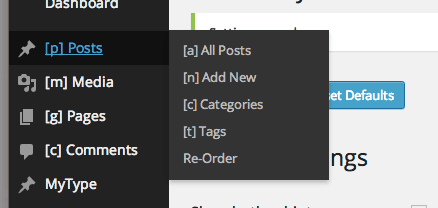
Just use shortcuts to move around the menu
When you access a menu’s hover state with your keyboard you can also use the arrow keys to move around the menu. The up and down menu will bring you up and down the menu, the right arrow will bring you into a sub-menu, and the left arrow will bring you out of it. Then you can hit enter on any menu item to access the page. If this sounds confusing, this demo video might clear some things up.
https://www.youtube.com/watch?v=J-wyjbljz6A#t=134
Each of the hotkeys is completely customizable. You’ll also probably notice that some of the plugins you’ve added will contain menu items that do not have keys automatically associated with them. You can customize your hotkeys by going to Settings -> WP Hotkeys (or s -> g if you’re starting to use the plugin). Each menu item in the admin will be listed out in this Settings menu, with a text box next to it for you to enter the key you want to use to navigate to that page. Any of these can be changed by simply adding a new letter inside of the box. There is also a drop-down menu next to each to add a “Modifier” key to the hotkey option. Modifier Keys are special keyboard keys (Shift, Command, Control and Option/Alt). If you add a modifier key, then this key will have to be pressed first in the hotkey. For instance, if you assign a modifier key to “Dashboard”, you will then access the dashboard menu with “Shift + d”.

Enter the key shortcut you want to use for each menu item
There is also a checkbox at the top of the Settings page labelled “Show hotkey hints.” Once you become familiar with the app, you can turn off the hints next to each menu item or switch it back on.
Costs, Caveats, Etc.
WP Hotkeys is pretty early in its development, and it looks like the developers are working on some great new features. For now, if you are having a problem or would like to see a new feature, visit the support forums.