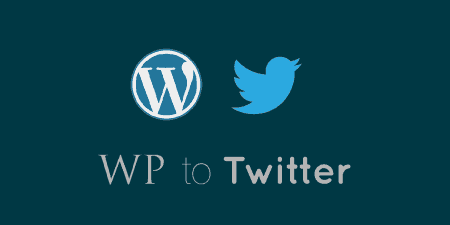If you haven't realized it yet, I'm a big fan of lightweight plugins. And if…
Pulling in content from your various social networks, and pushing content to the same one, can be a difficult manual process. Social, courtesy of MailChimp, takes care of WordPress posting to Twitter and Facebook automatically.
What’s It Do?
Social has two components to it. The first is Broadcasting. This allows you to post your WordPress posts to Twitter and Facebook with the click of a button, on a post by post basis or automatically. This also extends to comments, which can be posted on both your WordPress site and to social networks by users.
The second part of the plugin has to do with Comments. Social can transform the comments section on your site to incorporate social mentions on Facebook and Twitter, pulling in comments made that reference the URL of any post into the normal content stream. The plugin also enables users to sign in with Facebook or Twitter if they want to post on your site and share their comments accordingly.
How’s It Work?
When you install and activate the Social plugin you will be directed to the Settings page. You can also find this page in Settings -> Social. At the top of this page will be options to log in through Facebook or Twitter. You must log into at least one of these to get the plugin to start working, but if you’d like to connect both accounts, you should log in through both. After logging in, your WordPress install will be linked to these two social networks. When logging in with Facebook you can also check a box to “Enable Pages Support” which will connect your WordPress site to any Facebook Pages that you are the admin of.
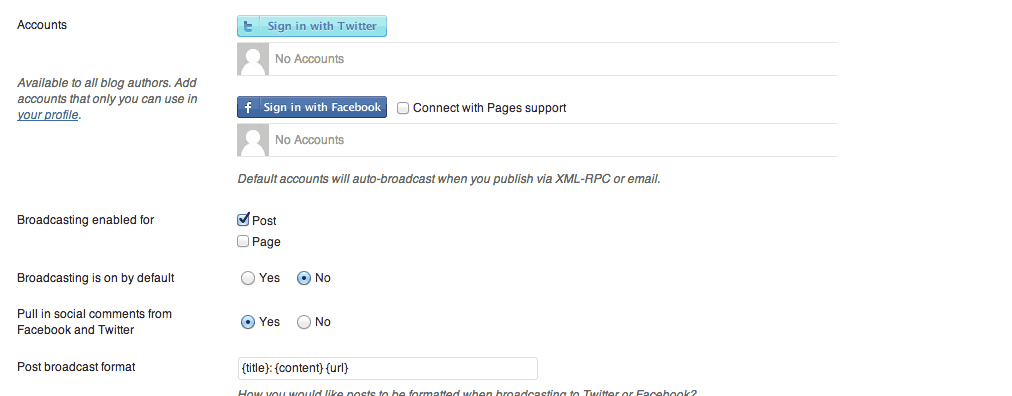
Connect Twitter and Facebook to WordPress
Below this, you will find general settings for the plugin. You can choose which post type to enable the broadcast feature on. Below this is a checkbox for “Broadcasting is on by default.” If this is checked, then posts will be automatically posted to Twitter/Facebook when they are published. Otherwise, you will have to do this manually. You can also choose whether or not you want to pull in social mentions into your comment stream, and chose the general format of your comment and post-broadcasting, or how it will be posted to social media, using a few simple shortcode parameters.
The next section is Advanced Options. Here you can disable the social comment theme, which I’ll touch on later, and disable broadcasting altogether. The rest of the settings are for advanced users and troubleshooting purposes and should most likely be left at their default unless you have a strong reason to do otherwise.
Once your accounts are connected, you will be able to post to Facebook or Twitter automatically. When you add a new post you will see a new box in the top left labeled “Social Broadcasting.” Under this will be an option to “Broadcast this Post.” If you would like to publish the content of your post to social networks, select “Yes.” When you click publish, you will be brought to a new screen automatically called “Social Broadcasts.”
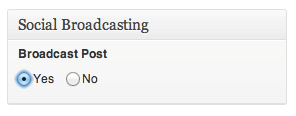
Chose whether or not to broadcast a post
This page will contain the content of your Tweet and Facebook post with the WordPress content already aggregated there. There will be a checkbox next to the Twitter account and Facebook account. If you would like to post to these social media channels, just select the checkbox. You can then customize the message to the right of this box. For Twitter, there will be a textbox with a 140 character count. For Facebook, you will see a regular text area. You can change the message of both, or leave them in their default format. When you click “Broadcast” these messages will be posted to their respective social accounts.
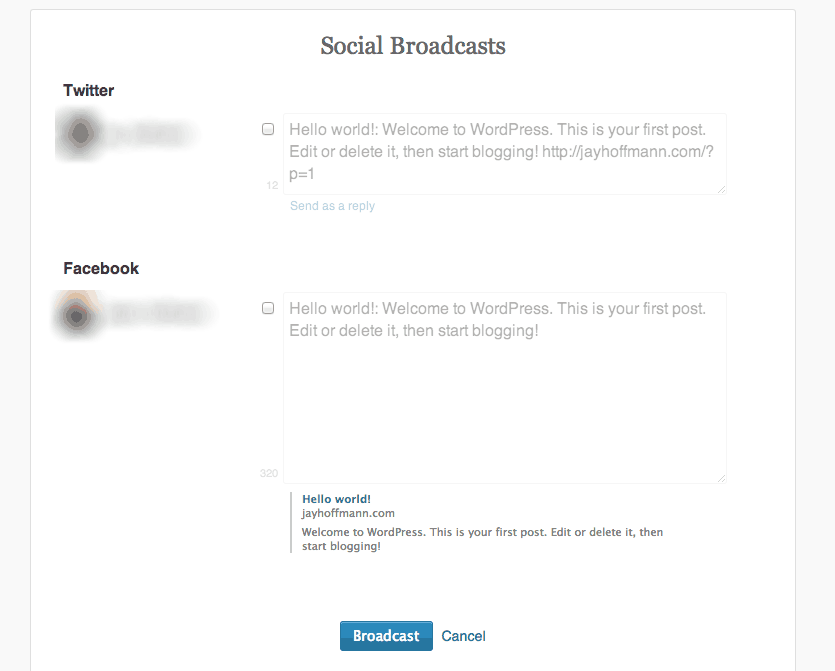
Customize the message on Twitter and Facebook
Social will also change the look and feel of your comments to match the social mentions it aggregates. By default, the plugin will pull any mentions that reference the URL of your post on Facebook or Twitter, checking the two services at regular intervals. These will be pulled into your regular comment stream. If you visit the comments of any of your posts, you will see a new theme.
At the top, the reply form will have a drop-down menu that lets you select which account to post from, your WordPress, Facebook or Twitter account. Below this will be a list of every comment made on your post alongside Facebook and Twitter mentions, ordered by date. There will also be tabs so that you can flip through regular comments, Facebook replies, Twitter mentions and Pingbacks one by one, instead of all at once. This can be extremely useful if you are planning on including social comments on your site, but you can disable this by checking the box next to “Disable Social comments display” in the advanced options section of the settings. If you disable this display type, then all of the social comments will still appear, they will just look like normal WordPress comments.

The Social Comments theme
Basically, Social allows you to extend the conversation around your post to your social networks, while still bringing these comments back to the original post so that they can be collected and kept together.
If users are not logged into your site, they will also see new options to log into your site via Facebook or Twitter so they do not need to have a unique account for your WordPress site to post a comment. If they chose to log in through Twitter and Facebook, they will see a new checkbox when they post a comment with “Post to…”. Depending on what service they chose to log in to, users will be able to automatically post to Twitter or Facebook and your WordPress site simultaneously. Again, if you disable the social comments display, then this feature will be removed.
Costs, Caveats, Etc.
Most of the Social plugin operates server side, so there is not too much of a performance hit. If you choose to use the Social comments display, however, a Javascript and CSS file will be loaded into style and structure the comment form, each weighing under 20 kb. Other then that, the plugin works behind the scenes and relatively seamlessly.
The plugin is updated fairly routinely, and if you are looking for any help you can visit the support forums, and the plugin developers should be able to help you out.