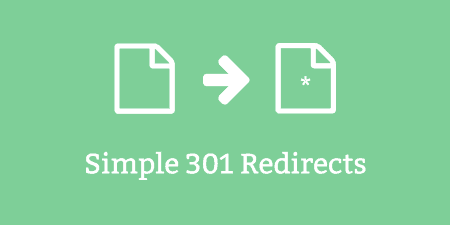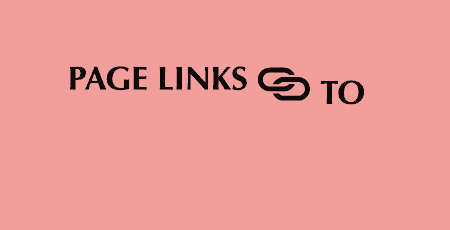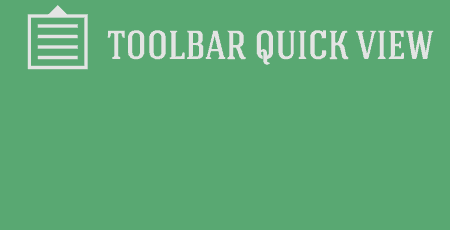If you're a keen webmaster and find yourself constantly adding content to your WordPress website, installing…
Redirects are something that most sites will need but can be very clunky and unwieldy to set up and track. Anybody with an ever-growing htaccess file knows exactly what I’m talking about. Quick Page/Post lets you set up 301 or 302 redirects on your WordPress site globally, or on a post by post basis.
What’s It Do?
Quick Page/Post Redirect gives you two ways to add redirects to your WordPress install. The first is Quick 301 redirects, which let you set-up permanent links. So, if you have URLs that are dead now because your site’s URL or permalink structure changed, for instance, you can redirect en masse. The other way to add a redirect is on a specific page, using a meta box attached to the post editor.
Hows It Works?
Once you install and activate the plugin, you can get started with it right away. Quick Tip, I had a bit of trouble finding the plugin when I search “Quick Page/Post Redirect” in the Add New Plugins tab, so just type “Quick Redirect” to get to it.
With the plugin activated, visit the page that you want to set up a redirect on. I find myself doing this on parent pages which I want to simply redirect to the first child page. On the All Posts list, click “Edit” to enter the Post editor. Underneath your WYSIWYG editor, you will see a new meta box titled “Quick Page/Post Redirect” with several checkboxes and a text field.
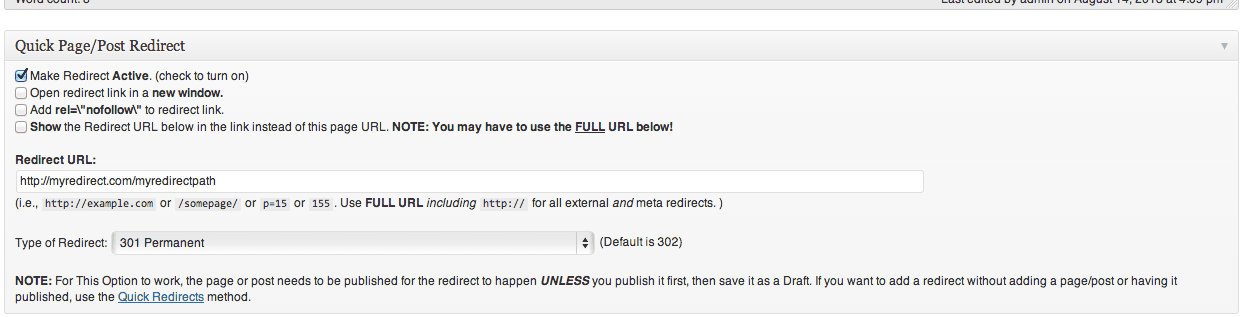
The Quick Page/Post Redirect Metabox
Click the “Make Redirect Active” box in order to enable the redirect. Next, you can choose to “Open redirect link in a new window” and “Add rel=\”nofollow”\ to redirect link. The first option is self-explanatory if you want the page to open in a new window, check this box. The next option will change your redirect to a nofollow link. This is primarily an SEO feature. If you select this checkbox, then search engines will be discouraged from following the link, and thus, the redirect. If you are redirecting to an external page that doesn’t really affect your site, then use the nofollow option. If you are linking to somewhere on your site though, it’s probably best to leave this unchecked unless you have some SEO experience.
The last option, “Show the Redirect URL below in the link instead of this page URL” can be a bit confusing, but it’s a useful feature. Basically, anywhere on your theme where you are linking to a post or page using the “wp_page_links” or “page_links” functions, and other similar pagination tags, the redirected URL will be shown, instead of the current URL. This lets you skip the step of actually having to redirect to a new page when WordPress tags are used. In general, this is a good option to check.
So now you just need to enter the URL of the page you want to redirect to and select which type of redirect to make it. For the URL, you can post a relative path if you are linking to a page on your site, but it’s probably best to include a full URL no matter what so that all of the plugin’s features are activated. There are four redirects you can select from the drop-down menu:
- 301 Permanent – will be treated as a permanent replacement for your page
- 302 Temporary – will be treated as a temporary replacement, and pages may not follow the redirect
- 307 Temporary – similar to 302, but requests are handled slightly different (would love clarification on this)
- Meta Redirect – redirect is inserted into the header of the HTML, rather than server side. This redirect will be a bit slower.
Chose the redirect that is most appropriate, and hit “Save Changes,” and you’ll be all set.
The other way to set-up a redirect is with “Quick Redirects.” If you click on Redirect Options -> Quick Redirects you’ll see a table with Request on one side and Destination on the other. This can be used to redirect any page on your site, or entire directories, quickly. Put the relative path of the page that you want to redirect in the Request box and the absolute path of the page you want to redirect to in the Destination box. So “/mypage/ >> “http://mysite.com/mypage2” will redirect the page “mypage” to “mypage2”. You’ll also see checkboxes for NW and NF. The first stands for New Window and will open redirects in a new window. The second stands for nofollow, and means that search engines will not crawl the redirected page. This is useful for SEO purposes, but if you are unsure, leave it unchecked. When you are finished adding your redirects, select Save Changes.
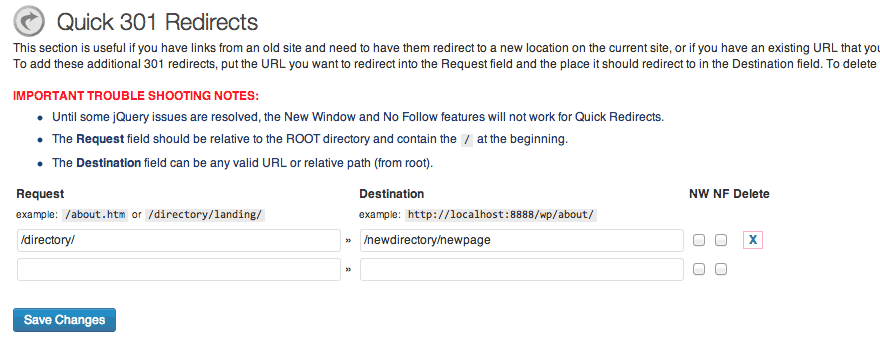
Setting up a quick 301 redirect
In Redirect Options -> Redirect Options you will see a few global settings that you can set. You can hide the redirect meta box on certain post types, or turn it off with custom post types altogether. You can also choose to make global changes to the redirects themselves, such as making all redirects open in a new window, change all of them to nofollow, change redirects to point to a single URL, or turn them off altogether. Useful switches to have.
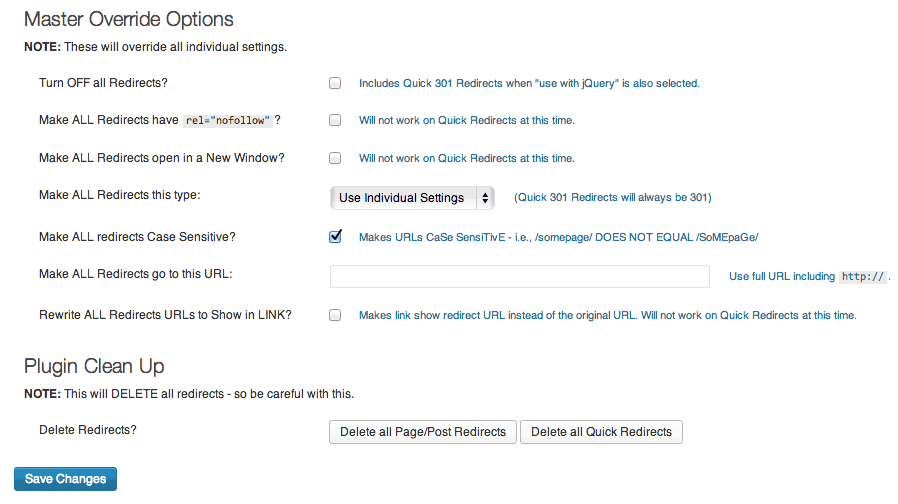
A few override options you’ll have
Redirect Options -> Redirect Summary will give you a list of every redirect used on your site, both individual redirects and Quick Redirects, useful when you need to track them all down.
Costs, Caveats, Etc.
Quick Page/Post Redirect is completely free and fully functional. It is updated from time to time, and there was a big update earlier in the year. But, the plugin does everything it says it does, and it does it well, so there’s not much to add. If you’re having trouble with it, there’s some useful troubleshooting on the plugin’s homepage and you have a good chance of having your question answered on the support forums.