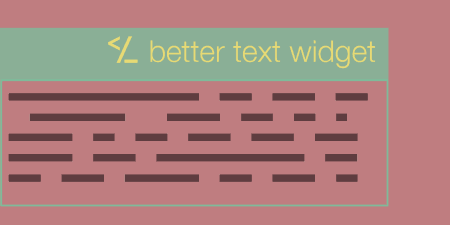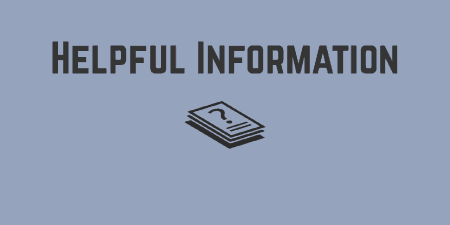A pretty simple and useful plugin, Page Template Dashboard lets see you what templates your…
Want to add a consistent, but dynamic, signature to the bottom of all of your posts? Try After Post Manager.
What’s it Do?
After Post Manager lets you create a signature using a visual editor, which is automatically appended to the bottom of your post pages. The signature can be whatever you want it to be, but it is a good space to use for things like author information, or about me information. And rather than just giving you access to plain text and images, the plugin also includes a list of shortcodes that can be used within the signature to pull data in dynamically. Things like an author’s name, website, description, Twitter name, or just about any information that is available for authors to add to their own profile. That way you can set a consistent method across all of your blog’s authors, while still making information change when it’s appropriate.
How’s it Work?
After you install and activate the plugin, you will see a new menu item added to the WordPress admin titled “AP-Manager”. To get started adding your post signature, click on A-P Manager -> A-P Manager.
You will be brought to a visual editor, similar to the one in your default post editor, with a “Visual” and “Text” tab, and an “Add Media” button. You can use this WYSIWYG space to add any text or images that you want and format it appropriately. Not all formatting tools from TinyMCE are included, but you can also use the Text editor for more control.
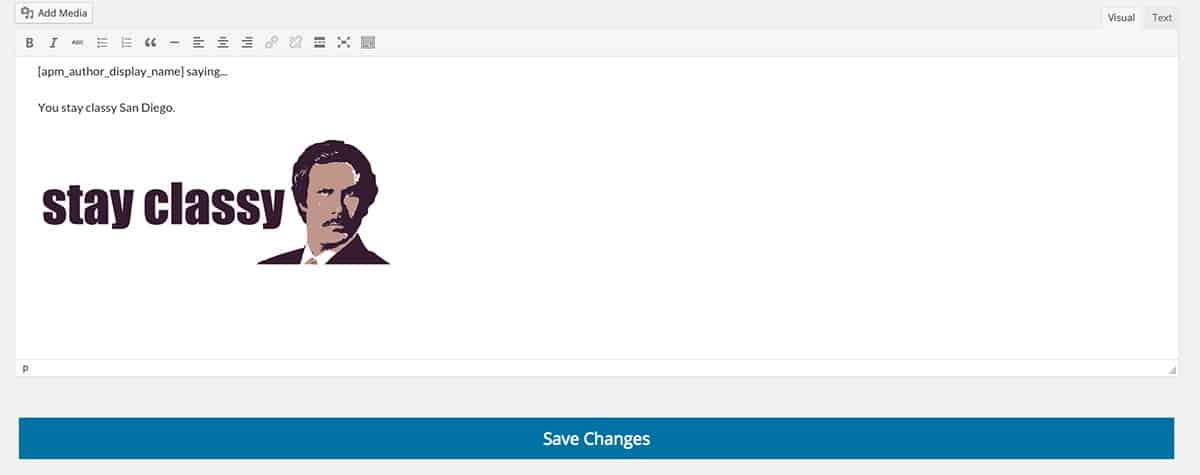
Using shortcodes in the visual editorAd
Of course, you might also want to add some dynamic information, mainly, information from a post author’s profile. If you go to A-P Manager -> Shortcodes you can see a list of shortcodes that you can use in your signature to pull information from an author’s profile. For instance, if you use the shortcode
[apm_author_website]
Then the author’s website from their profile will be printed into the signature (or you can wrap it in an a tag to link it out). Or, the shortcode:
[apm_author_first_name] [apm_author_last_name]
Will print the first and last name of your author. There are a couple dozen shortcodes, each relating to different part of an author or users profile, and a few relating to the blog generally, like site title or tagline. Use these in your signature as a way of pulling in data automatically.
After you set up your signature and click the “Save Changes” button it will be automatically added to the bottom of post pages, all simple like.
Costs, Caveats, Etc.
After Post Manager keeps things very simple, and it has gone through a few versions to work out the bugs and add new features and shortcodes. If you are having any problems with the plugin, you can go to the support forums to get help straight from the plugin’s developers.