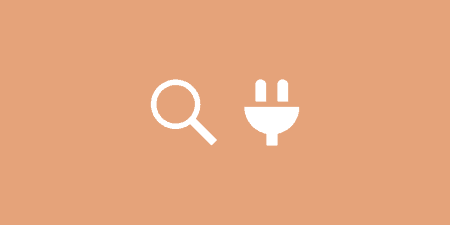Since the beginning of the site, my primary goal has been delivering great content to…
FeedPress isn’t necessarily a WordPress plugin. It’s really an analytics RSS feed publishing platform and a great alternative to Feedburner. However, it has excellent integration with WordPress and an official plugin in the WordPress repository. We moved Tidy Repo over to FeedPress a couple of months back, and I thought it would be good to talk about the reasons why.
What’s it Do?
FeedPress the service allows you to keep track of your RSS feeds and automatically publishes your feed to a custom domain (in our case, http://feed.tidyrepo.com). Its dashboard allows you to track how many subscribers you have to each of your feeds and breaks down the sources your subscribers for coming. It has a free plan and a premium plan, and the premium plan includes tracking of displays and clicks and some deeper analytics. It also lets you control and accesses your data in a variety of ways, from downloading it to your computer to integrating with their JSON API should you need it. And it can take posts from your feed and automatically post it to social networks. Seeing as how Feedburner is no longer maintained, I find that FeedPress more then does the job right.
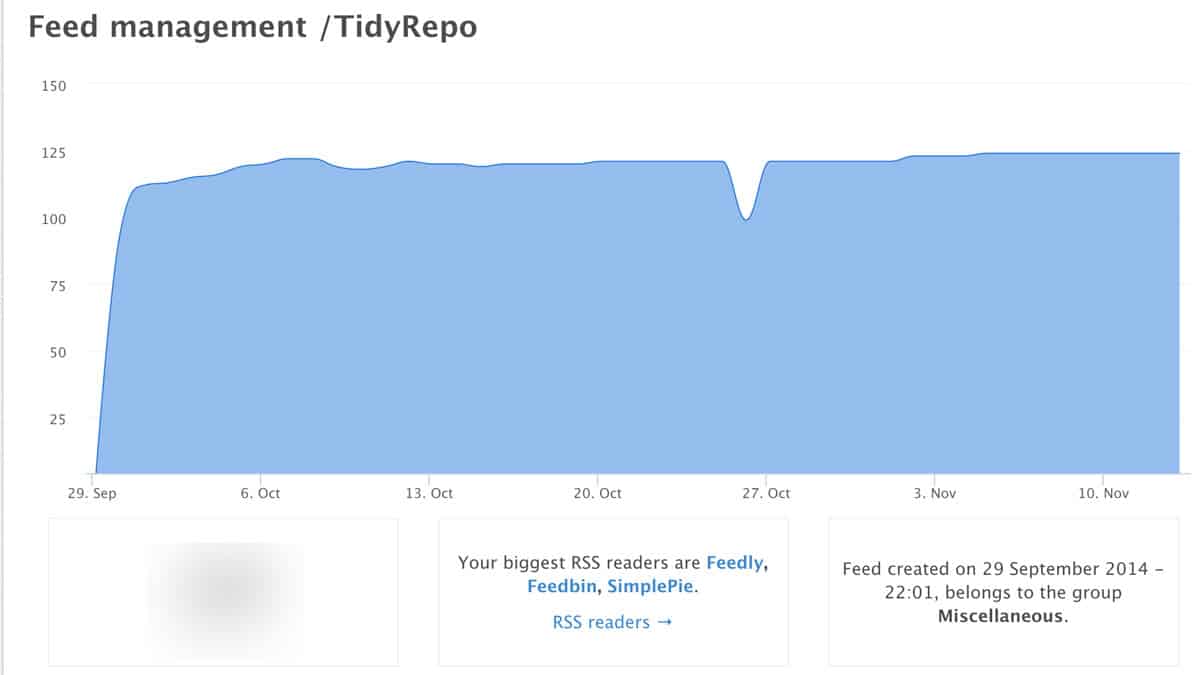
The FeedPress dashboard
The plugin for Feedpress basically integrates your site with the service on the back-end without you having to do very much. It will automatically redirect your RSS feed to your FeedPress account and will ping FeedPress every time a new post is published. You can also customize which feeds should be pushed to FeedPress (like author feeds, category feeds, etc.) and even pause your feed temporarily if you are working through a problem.
After a couple of months, I’ve been very pleased with it. When Tidy Repo was still on Feedburner, the analytics were very inconsistent, and we ran into a few problems with how posts were being pushed. None of those problems have appeared on Feedpress. Its analytics are simple. Far simpler then what I’ve seen in the past, and it doesn’t necessarily dive into the analytics of each one of your post. It really focuses on showing you how your subscriber base is growing. I wouldn’t mind some deeper analytics, even with the premium version, but I’m sure the team is working on it. And it’s saved me from quite a few headaches. And it has a few features I haven’t even tried, like publishing an email newsletter, and diagnostic tools for checking the health of your feed.
How’s it Work?
The first thing you will need to do is set up an account on FeedPress, which as I mentioned earlier, has a free and premium version. After you’re set up, you can Add a Feed to their dashboard. Enter the address of your current RSS feed (in most cases this will be http://yoursite.com/feed), and specify what your FeedPress alias should be. This will be the actual URL of your feed after everything is set up, and it is where you should direct users to subscribe.
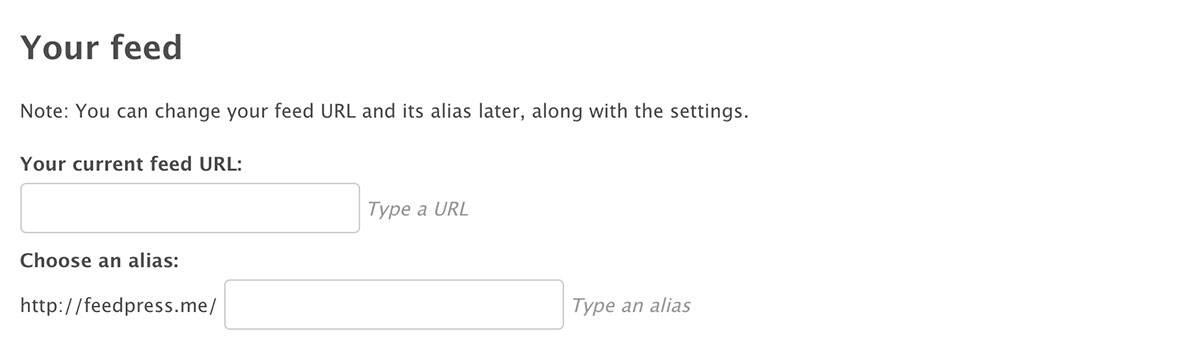
Adding a feed to FeedPress
After you add this feed, FeedPress will automatically start importing items from your WordPress RSS into your FeedPress feed, and users can begin subscribing to that URL. On the FeedPress dashboard, you can track analytics and perform any integrations with social networks, newsletters, etc.
But the next step is to make sure that everything is set up properly on the WordPress back-end. Install and activate the official FeedPress plugin, and then go to Settings -> FeedPress. You will see a link to Connect your Account. If you are already logged in to FeedPress, this will happen automatically. Once the account is connected, it will do a few things for you automatically. First of all, http://yoursite.com/feed will be redirected to your FeedPress URL so that there is only a single one that exists. The plugin will also ping FeedPress every time a new post is published so it can be updated appropriately for your subscribers.
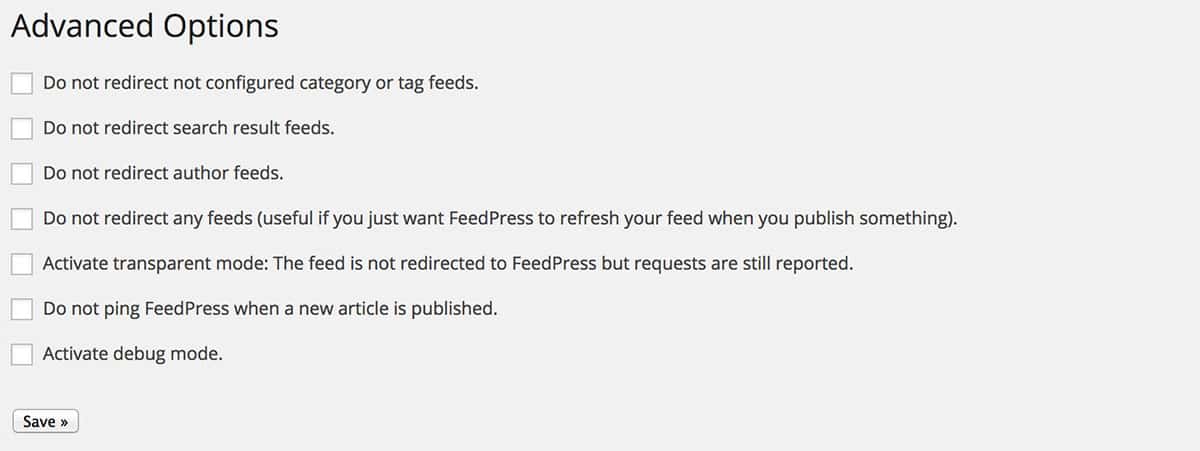
There are also a few settings that come with the plugin. You can choose whether or not you want to redirect your comments feed to either your existing FeedPress feed or a separate one. You can do the same thing with any of your categories by clicking on the “Redirect a URL” button. This will allow you to enter the URL of your category feed, and redirect it to any feeds you have set up on FeedPress. Below this, you will see a list of checkboxes which let you chose what feeds should be redirected, including category and tag feeds, search result feeds, or author feeds. There are only relevant if you’ve actually set these up on WordPress. Alternatively, you can choose to not redirect your feed at all, or activate debug or transparent mode to refresh your feed and check for errors. Everything else more or less happens in the background.
Costs, Caveats, Etc.
Since we use FeedPress here on Tidy Repo, I have no problem recommending it if you’re looking for a good SaaS solution and alternative to Feedburner. Support should come straight from the link in the service’s dashboard, but if you are having problems with the plugin specifically, you can post to their support forums.